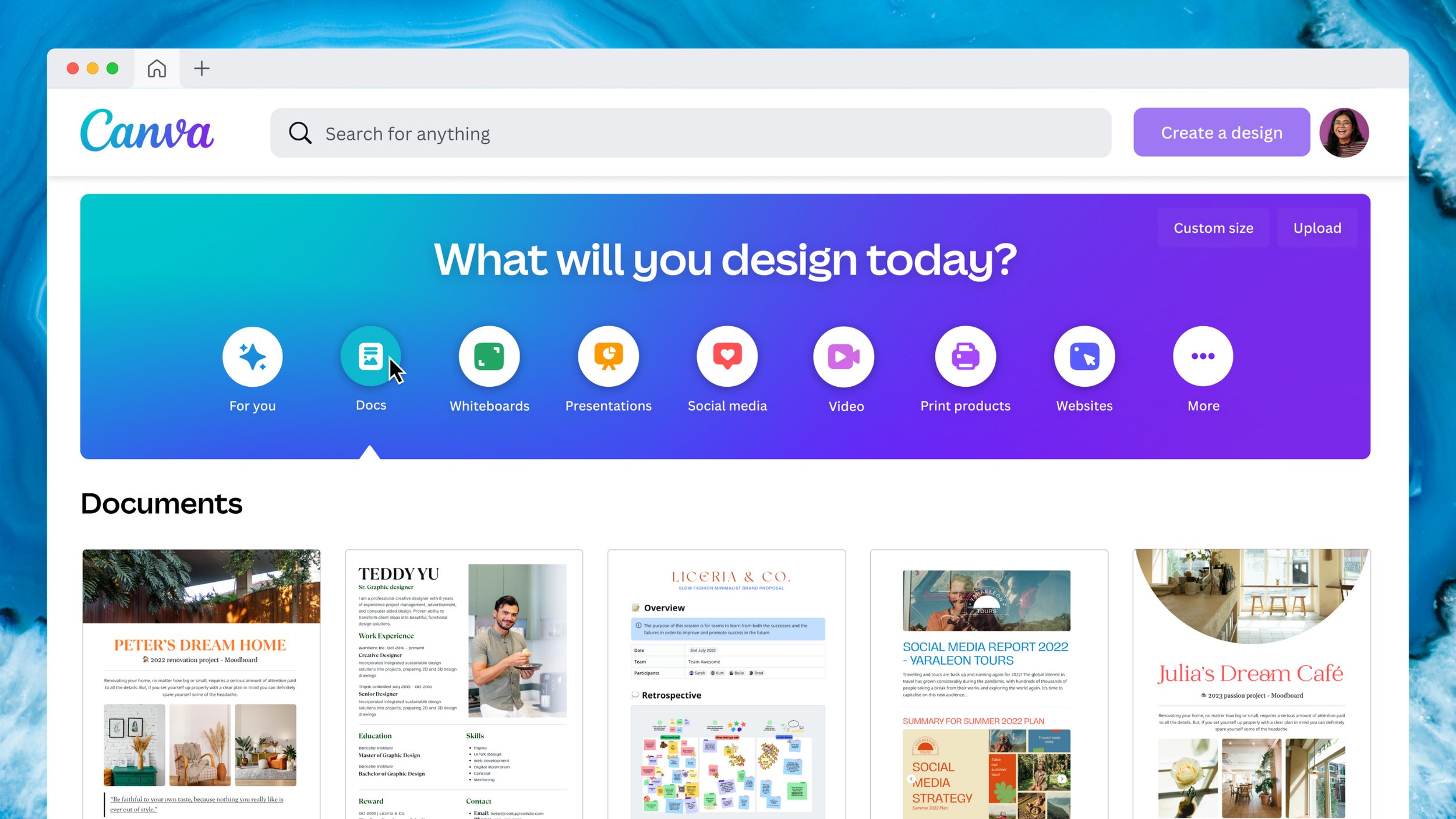Best AFFORDABLE Adobe Alternatives
This guide covers:
✦ The Adobe pricing structures and options
- for tailoring your subscription to your needs
✦ Alternatives to various Adobe programs
- that work for various budgets and skill levels.
Written by: Christian McGinty
Edited by: Shae Myles
Introduction
Hi folks, my name’s Christian McGinty, and I’m an artist, designer, and university instructor originally from the traditional territories of the Lekwungen peoples (Victoria, Canada) based out of Kjipuktuk (Halifax), Canada. You can find me at my website, art instagram, or my design instagram. I’ve been using Adobe programs for around 20 years now, from my youth pirating software, to now struggling to accept Adobe’s pricing structure (amongst other subscription based services).
I think it goes without saying, we’d all love to ensure the money we spend on our practices is being used efficiently and optimally for our individual needs, so I approached Jiggle n Juice about working on a support document to share my research into alternatives to various Adobe programs, but also how folks can fine-tune their subscriptions with Adobe to fit their needs.
Being that I work in a multidisciplinary manner, I am making use of a number of Adobe programs, and have a wealth of knowledge to share, so let’s break it all down.
*If you find this support resource helpful, let us know, as there are other subscriptions we would love to tackle! Squarespace, Vimeo, rekordbox, etc… Let us know!
Part One: Adobe
Adobe has become an industry standard across nearly every creative area, but it is expensive to access. In this guide we will look at alternatives to the Creative Cloud, and even how to make the Creative Cloud work better for you and your practice. But first, let’s discuss what exactly the Creative Cloud is!
The Creative Cloud is Adobe’s suite of programs and products that are offered through a subscription model (as opposed to a buy to own model). Included in this subscription, you get access to these programs listed.
✧ Acrobat Pro
✧ Photoshop
✧ Illustrator
✧ InDesign
✧ Premiere Pro
✧ After Effects
✧ Lightroom
✧ XD
✧ Animate
✧ Lightroom Classic
✧ Dreamweaver
✧ Dimension
✧ Audition
✧ InCopy
✧ Character Animator
✧ Capture
✧ Fresco
✧ Bridge
✧ Premiere Rush
✧ Photoshop Express
✧ Photoshop Camera
✧ Media Encoder
✧ Aero
✧ Prelude
✧ Lightroom Web
✧ Scan
✧ Fill & Sign
✧ Acrobat Reader
It’s probably more than you even realized! Chances are there are programs you’ve never heard of (there definitely was for us!), so here’s a great video on what every Adobe program is if you’re curious about all these offerings. But in addition to these programs, Adobe states you also get access to:
100GB of cloud storage
Step-by-step tutorials
Adobe Express
Adobe Portfolio
Adobe Fonts
Behance
Creative Cloud Libraries
Access to the latest features
This is a lot of stuff! But of these offerings, how many of these programs/services are you really using regularly, if at all? Maybe there’s a better option for your needs, so let’s look at the pricing options available.
Price
It’s no secret that Adobe charges a lot for access to its large offering of programs, but what options are there within this pricing structure? This is a lot of numbers and information that is fairly convoluted to sort through on Adobe’s website, so buckle up to get the full breakdown below!
*A note that these pricings are in Canadian dollars (CAD) and valid as of Feb 2023, so check Adobe’s website for the most current and up-to-date pricing info.
Individual Plan Pricing:
✹ 7-day free trial
✹ Monthly: $107.99/mo or Annual, paid monthly: $71.99/mo
(A cancellation fee is applicable if canceled after the first 14 days and before the end of the year)
✹ Annual, prepaid: $791.88/yr (No refund if canceled after the first 14 days) *Cheaper to pay in full for the year*
Student/Teacher Pricing (Verification Required):
❊ Annual, paid monthly: $25.99/mo for your first year, and $38.99/mo following your first year (A cancellation fee is applicable if canceled after the first 14 days and before the end of the year)
❊ Annual, prepaid: $311.88/yr for your first year, and $467.88/yr following your first year (No refund if canceled after the first 14 days)
Both of these offerings give you full access to the Creative Cloud, but are expensive, AND don’t include everything Adobe offers (but does include everything listed above)… that’s for another Support guide!
⬆︎⬆︎⬆︎⬆︎⬆︎
Adobe also offers individual programs and bundles for various prices as follows:
$6.99/mo or $83.88/yr annual plan or $9.99/mo monthly plan; per program:
❊ InCopy
$12.99/mo or $155.88/yr annual plan *NO monthly plan available*; per program or bundle:
Lightroom
Adobe Express
20GB Cloud Storage Photography Bundle includes:
☞ Photoshop
☞ Lightroom
$25.99/mo or $311.88/yr annual plan or $38.99/mo monthly plan; per program:
✧ Acrobat Pro
$25.99/mo or $287.88/yr annual plan *Cheaper to pay in full for the year* **NO monthly plan available**; per bundle
Substance 3D Texturing Bundle includes:
☞ Substance 3D Sampler
☞ Substance 3D Designer
☞ Substance 3D Painter
☞ Substance 3D Assets (30 assets/mo)
1TB Cloud Storage Photography Bundle includes:
☞ Photoshop
☞ Lightroom
$27.99/mo or $311.88/yr annual plan *Cheaper to pay in full for the year* or $40.99/mo monthly plan; per program or bundle:
Photoshop Bundle includes:
☞ Photoshop
☞ Fresco
☞ Photoshop Express
☞ Adobe Express
Premiere Pro Bundle includes:
☞ Premiere Pro
☞Premiere Express
☞Adobe Express
Illustrator
InDesign
After Effects
Animate
Dreamweaver
Audition
$38.99/mo or $467.88/yr annual plan or $65.99/mo monthly plan; per service:
✧ Adobe Stock (10 stock assets/mo)
$65.99/mo or $719.88/yr annual plan *Cheaper to pay in full for the year* **NO monthly plan available**; per bundle:
Substance 3D Collection includes:
☞ Substance 3D Modeler
☞ Substance 3D Sampler
☞ Substance 3D Designer
☞ Substance 3D Painter
☞ Substance 3D Stager
☞ Substance 3D Assets (50 assets/mo)
This was a TON of information and numbers, but as you can see there is a little bit of flexibility to allow you to tailor your subscription with Adobe to your personal needs. For example, if you are primarily a photographer that edits still photos, then the Photography Bundle is probably ideal for you, whereas if you are wanting to make web based work, then the Dreamweaver single app subscription might work better for you. All this to say though, if you are a student and don’t get the Creative Cloud included in your tuition, then the student plan is invaluable!
No matter how you look at it, these all add up pretty quickly. The annual cost of the cheapest offering (InCopy) is $83.88/yr, while the most expensive (Individual Creative Cloud All Apps) is $863.88 PER YEAR! That’s a LOT of money to not be getting true value out of your subscription. So let’s look at alternatives to the major Adobe Programs (Photoshop, Illustrator, InDesign, and Premiere Pro/After Effects), and try to find alternatives to fit all styles of creative practices!
*Note: This list is not exhaustive, nor covers every Adobe program*
Part Two: The Alternatives
For this section, we are going to be looking at the primary Adobe programs most artists will use or need at some point.
This includes: Photoshop, Illustrator, InDesign, and Premiere Pro/After Effects.
For each series of alternatives below, we have tried to provide options that cover a range of options, including price (free/paid/subscription), skill level (is it beginner friendly?), how accessible the alternative is (how strong of a computer do you need?), and how robust the program’s features are, using the associated Adobe program as the bar for comparison. Let’s dive in!
Photoshop:
Photoshop is one of Adobe’s most known and used programs, with photo editing even colloquially being called “Photoshopping,” in the same way a web search is called “Googling.” Photoshop is a hugely powerful and diverse program that not only offers photo editing capabilities, but also design features, integration with other Adobe programs like Illustrator, and even gif and video options! There has been a large response to Photoshop in recent years, with many alternatives being brought to the market, and these are our faves:
1. GIMP
GIMP (GNU Image Manipulation Program) is a FREE and open source raster image editor that was first released in 1998. Over the years, GIMP has struggled to be adopted more widely, but through a dedicated community of developers working on broadening what the program is capable of doing, it has become a strong option if looking for a Photoshop alternative. More than anything, we LOVE that it is open source, as this means the program will be free forever.
Additionally, open source means that it is primarily developed by a team of volunteers, working outside corporate interests. This is fab, but does have its downsides; the development of GIMP is much slower than other similar paid options, meaning that there are features lacking you may be accustomed to or rely on in other programs.
Rating: ★★★/5
Here is a breakdown of GIMP:
Cost: Free -open source
Pros:
☞ Totally free, forever
☞ Great, helpful community
Cons:
☞ Not very intuitive
☞ Lags at times
☞ Not as feature-rich as other alternatives
⬆︎⬆︎⬆︎⬆︎⬆︎
2. Photopea:
Photopea is a really exciting alternative to Photoshop that launched in 2012 as a hobby of the single developer, Ivan Kutskir. What is perhaps the most amazing feature of Photopea is that it is entirely web-based, meaning you don’t need to have a strong computer in order to have access to strong photo editing software! Additionally, Photopea offers multiple pricing tiers, starting with a free, ad-supported option. While there are paid options available, it is worth noting that paying money doesn’t grant you any additional features, but simply remove ads, and support the sole developer.
If you’re used to using Photoshop, we find that Photopea is the most similar in workflow and tools, so the transition to Photopea is likely going to be smoother than switching to other alternatives.
Rating: ★★★★/5
Here’s our breakdown of Photopea:
Cost: Free (or scaling subscription depending on team size)
Free tier - ad supported
☞ All features
☞ 0.5 GB cloud storage
Subscription (Monthly payments) starting at $10/month for a single user or starting at $20/month for a team of 2 or more
☞ All features
☞ 5 GB cloud storage
☞ No ads
☞ 2x more steps in history
☞ Quick email support
Pros:
☞ Web-based with an offline option!
☞ Similar workflow and tools to Photoshop
☞ No features locked behind a paywall
Cons:
☞ Ads to support free tier
☞ Can be laggy due to being web-based
☞ Small team; slower development
3. Affinity Photo 2:
The final alternative we’ll be showcasing is Affinity Photo 2 from Serif Ltd. Unlike GIMP or Photopea, Affinity Photo 2 is developed by a large team, similar to Adobe, but Serif has opted to offer their programs as a one-time purchase (buy to own), as opposed to a subscription model. Affinity Photo 2 is part of Serif’s Affinity Suite of programs, not unlike the Creative Cloud, and offers alternatives to Photoshop, Illustrator, and InDesign, so *hint hint* this won’t be the last we speak about the Affinity programs in this document.
Additionally, there is a version of Affinity Photo 2 (and Affinity Designer 2) that is available for iPad, and it is nearly just as feature-rich as the desktop version, and, in our opinion, totally blows the mobile version of Photoshop out of the water by a LARGE margin.
Affinity Photo 2 is the sequel to Affinity Photo, and was released in 2022 alongside the sequels to Affinity Designer and Affinity Publisher. How Serif operates their buy-to-own model is that when you purchase one of their programs, you get all the updates to the software up until the next major release; so if you bought Affinity Photo 1, you got all the updates until Affinity Photo 2 was released. This might seem similar to a subscription, making users pay for new versions, but Affinity Photo 1 was released in 2015, and Affinity Photo 2 was released in 2022, meaning you could have received around 7 years worth of updates for just the up front cost of the program! Pretty slick. Additionally, the cost of each program is negligible when compared to the Adobe alternatives.
Rating: ★★★★★/5
We could keep gushing about Affinity (and we will later in this document), but let’s look at our breakdown of Affinity Photo 2:
Cost: One time purchase + 30-day free trial
$99.99 CAD - Desktop
$27.99 CAD - iPad
$229.99 CAD - Full Affinity Suite (Photo, Designer, Publisher, Photo for iPad, Designer for iPad)
Pros:
☞ Most user friendly alternative to Photoshop
☞ iPad version is just as feature-rich as the desktop version
☞ Regular robust updates
Cons:
☞ Missing some features (e.g. bitmap mode, video tools, etc)
☞ Smaller community support (less tutorials, add-ons, etc)
☞ No free option (still affordable)
Illustrator:
Following our Photoshop alternatives, we thought next we ought to dig into our favorite Illustrator alternatives! But first, let’s break down what Illustrator is, and why it’s such a major player in so many creative industries.
Raster Graphics VS. Vector Graphics:
While Photoshop is a raster graphics program, Illustrator is a vector graphics program. Raster graphics and images are built from a grid of small coloured pixels, and the size of raster images are not designed to be scaled to much larger sizes than their initial resolution. On the flipside, vector graphics are built from anchor points and paths, rather than pixels, meaning vector graphics are infinitely scalable. Vector images are ideal for such applications as logos, branding, etc, where the graphic will be used in various dimensions (business card, brochure, sign, etc), since they won’t lose quality at any size.
Illustrator:
Adobe Illustrator is Adobe’s primary vector graphics program used for UI/UX (user interface/user experience), branding assets, illustrations (shocker!), and much more! Illustrator and Photoshop have great integration between each other, allowing users to seamlessly bring layers between the two programs. Adobe has additionally launched an iPad version of Illustrator, which offers a decent enough vector graphics option, but there may be a better option…let’s take a look at our alternatives:
1. Vectr:
Vectr is a FREE web-based vector graphics editor that is likely the easiest option to start up and learn. Due to Vectr being a web-based application, like Photopea, it doesn’t require the user to have a strong computer to use. While Vectr is a fantastic option to get started with vector graphics, it lacks more sophisticated tools that other vector graphics options have. While you may outgrow Vectr due its small feature-set, it is a great option to get started and learn with an absolutely free price tag!
Rating: ★★★/5
Let’s look at both our fave and less favorable aspects of Vectr:
Cost: Free
Pros:
☞ Web-based–don’t need a strong computer to use!
☞ Very low learning curve; easy to master!
☞ Free forever!
Cons:
☞ Very limited feature-set
☞ Ad-supported with no option to remove ads
☞ No offline option
2. Inkscape:
Our next alternative is Inkscape; an open-source vector graphics program that is, like Vectr, FREE! Inkscape is a much more feature-rich alternative than Vectr. Inkscape has a small but dedicated community, with users sharing images, tips, and tools freely online, like on the Inkscape subreddit. With Inkscape being open-source, it is developed by a small team, leading to slower updates than paid options, but the updates that are released are significant in their scope. The tools available are similar to Illustrator, so moving your practice to Inkscape may feel more natural than other alternatives.
Rating: ★★★★/5
Let’s take a look at what we think about Inkscape below:
Cost: Free – open source!
Pros:
☞ Totally free, forever!
☞ Similar features to Illustrator
☞ Customizable UI
Cons:
☞ Slow development
☞ Laggy at times
3. Affinity Designer 2:
As hinted at earlier, Affinity Designer 2 is Serif’s answer to Illustrator. There is a cost associated with Affinity Designer 2, but like its Photo counterpart, you get an amazing, strong program that is worth every penny. Like Photo, Designer is a one-time purchase for the lifetime of the current version (1,x, 2,x, etc).
While missing a few key features you may be used to in Illustrator, like an image trace feature, Designer is a much newer software, so it is only a matter of time before these missing tools and features are implemented. While such missing tools may seem like a reason to skip out on Designer, Designer approaches their program in a very different way than Adobe, and is even ahead in some areas that Illustrator is only getting started. Firstly, Designer has a raster tool set available, meaning you are less likely to have to bring your vector work into a different program to continue working on it. Additionally, Designer has an iPad app that is, like Affinity Photo 2, nearly as robust as the desktop version, as well as being significantly more feature rich than the Illustrator iPad app.
Rating: ★★★★★/5
We think it’s a perfect alternative to Illustrator, so let’s look at our breakdown:
Cost: One time purchase + 30 day free trial
$99.99 CAD - Desktop
$27.99 CAD - iPad
$229.99 CAD - Full Affinity Suite (Photo, Designer, Publisher, Photo for iPad, Designer for iPad)
Pros:
☞ Most robust alternative to Illustrator
☞ Great workflow between vector and raster
☞ One time purchase that includes updates
Cons:
☞ Missing some key features, like Image Trace
☞ Smaller community support than Illustrator
☞ No free option
InDesign:
Following our Photoshop and Illustrator alternatives, we thought we’d look at InDesign next! While Photoshop and Illustrator are both about making graphics and images, InDesign is all about layout design and publishing. It might be used less than Photoshop or Illustrator, but it is an extremely powerful tool that could be what was missing in your practice! While it is used for a lot of commercial projects like print media, it is excellent for creating books, posters, zines, and more, and would be an excellent tool for making easily-iterable submission package or portfolio, like those seen in our other support guides, How to Write a Proposal and How to Make a Successful Portfolio and Build an Engaging Website.
InDesign is an extremely powerful software that is designed with working collaboratively at the forefront. The primary output of InDesign are PDF files, and when exporting, InDesign gives a large amount of control and customization to ensure your resulting PDF is compiled for the exact purpose you need. For example, if you’re printing a book, your settings are going to be very specific to the printer, intended style of book (magazine vs novel, for example), and more, whereas exporting a PDF for web-based needs is going to make use of very different settings. Additionally, Adobe offers an excellent service included in your subscription called “Publish Online,” which allows for you to publish your files on Adobe servers for sharing, which could be great for a CV, zine, or other types of media.
So now that we understand some of the benefits of working with InDesign, and the role it plays in the Adobe ecosystem, let’s jump into our alternatives, and see how they stack up!
1. Canva:
So Canva is sort of a beast in the industry; most people know it, lots have used it, and tons of folks love it. What is so great about Canva is that it is EASY. You don’t need to take a college course to get great results with Canva. In fact, even your aunt who struggles with technology could make a cool looking birthday card with Canva. The reason Canva is so accessible is that they have a massive library of templates for all sorts of projects from calendars and cards to resumes and social media posts. One thing to note when using templates from Canva is that they are pretty recognisable in terms of style, so try not to rely on these too much.
While Canva offers premium subscriptions for individuals or teams, it primarily is known for its free account offerings. Included in a free account is:
250,000+ templates
100+ design types (social media posts, presentations, letters, and more)
1 million+ images and graphics
Printing available
5GB cloud storage
So, even with a free account, you get a huge amount of options and tools. For the paid options, we’ll just look at the individual Pro option (check their website if you’re looking for a team of 2 or more!). In a Pro account you get:
Every feature unlocked
100 million+ photos, videos, and graphics
610,000+ templates
Up to 100 brand kits
Dedicated folders for different projects
Social media scheduler
1TB cloud storage
24/7 customer support
We’d recommend trying the free version before committing to a subscription. If you find yourself really getting into Canva, and integrating it into your practice, then a Pro subscription may make sense! It should be noted that Canva also has tools for video editing, photo editing, and more, so it may be a great choice if you don’t need the more in-depth tools Photoshop, InDesign or Premiere Pro offers.
Rating: ★★★★/5
Canva is a fantastic tool for many people’s needs, but the price of its Pro subscription, and its lack of more robust tools found in programs like InDesign, make it a 4/5 for us! Here’s our breakdown:
Cost:
Canva Free: FREE forever!
Canva Pro:
$16.99CAD/mo if paid monthly ($203.88CAD/yr)
$149.99CAD/yr if paid annually ($12.50CAD/mo)
Canva for Teams (For up to your first 5 team members):
$19.99CAD/mo if paid monthly ($239.88CAD/yr)
$199.90CAD/yr if paid annually ($16.66CAD/mo)
Pros:
☞ Free option has massive amounts of templates and options
☞ Web-based, meaning you don’t need a strong computer to run Canva
☞ Extremely user-friendly and accessible
Cons:
☞ Paid tier is expensive
☞ Lacking some more sophisticated features
☞ Features locked behind paywall
2. Scribus:
While Canva isn’t exclusively competing with InDesign, Scribus is designed with desktop publishing being its primary purpose. Like GIMP and Inkscape, Scribus is an open-source program, meaning it is and always will be free! If you are used to the InDesign workflow, Scribus is going to be the best alternative to these skills. Due to it being open-source, development is slower; for example, the most recent stable version was released in 2019 – nearly four years ago. Development is ongoing though, with multiple development releases being made available in preparation for the next stable release, so there are still new updates to be had, but it isn’t nearly as rapidly developed as other options.
Rating: ★★★★/5
As a direct alternative to InDesign, Scribus is definitely a great choice that doesn’t even offer a paid option, but its slow development means it is missing some key features that you may wait a while to access. Let’s check out our breakdown of Scribus:
Price: Open source, FREE!
Pros:
☞ Free forever, with no ads or paid option
☞ Similar workflow to InDesign
☞ Robust PDF support
Cons:
☞ Can’t import/export InDesign files, making it difficult to work with teams that rely on InDesign
☞ Slow development
3. Affinity Publisher 2:
So, before you can even say it, I know we’re sounding a bit like a broken record singing the praises of Affinity so much, but there’s a reason for that, and it’s the combination of price, features, and development speed. Affinity Publisher 2 is Serif’s answer to InDesign, and like their other programs, Photo and Designer, it is a helluva program that gives Adobe a run for its money. Perhaps the most exciting offering is Affinity Publisher 2 for iPad that was recently released, bringing a nearly identical version of the desktop program to iPads – something Adobe doesn’t even offer. Everything you are used to in InDesign is present in Publisher, whether it be masters pages, flowing text, or even integration with the other Affinity programs, but it is worth noting that while Publisher supports most file types, including Adobe’s InDesign Markup file (IDML), it doesn’t support InDesign document files (INDD), but this shouldn’t pose too much of a problem (Here’s info about the difference between IDML and INDD files).
Rating: ★★★★★/5
Again, an Affinity program is our top alternative! It’s feature-rich, offers professional tools and options, and is affordable! And with an iPad version being available, it’s hard to ignore Affinity as a real contender against Adobe. Let’s look at our breakdown:
Price:
One time purchase + 30-day free trial
$99.99 CAD - Desktop
$27.99CAD - iPad
$229.99 CAD - Full Affinity Suite (Photo, Designer, Publisher, Photo for iPad, Designer for iPad, Publisher for iPad)
Pros:
☞ Professional features and tools
☞ One-time purchase that includes updates
☞ Seamless integration across Affinity programs
Cons:
☞ No free option
☞ Smaller community support
☞ No INDD file support (but does support IDML files)
Premiere Pro/After Effects:
Video has become the one of, if not the most, important visual mediums globally; which is pretty amazing given that filmmaking only debuted in 1895! That is a long time ago, but in the grand scope of art history, it’s still pretty new! Presently we engage with video in films, music videos, social media, advertising, it’s everywhere! So having robust video editing software, and the ability to use the software effectively, can be a real game changer in your creative practice.
So, for our final week we’re doubling down and giving y’all a two-fer! Premiere Pro and After Effects are Adobe’s primary video programs, but why are there two separate programs? Let’s break down the differences between these two titans!
Premiere Pro:
Premiere Pro is Adobe’s primary non-linear video editing software. This simply means that you’re not having to edit your videos in sequential, beginning to ending, order. Premiere makes use of a timeline interface that is efficient and user-friendly, with multiple timelines operating essentially like layers in other Adobe programs, like Photoshop. Premiere excels at cutting, assembly, basic effects, colour grading, and more.
After Effects:
While Premiere is all about assembling pieces of video into something longer, After Effects is Adobe’s visual effects (VFX) program. After Effects is fundamentally Illustrator for videos. After Effects is a hugely powerful compositing program that is used for animation, motion graphics, compositing, VFX, and more. It has a steep learning curve, but it really has the power to make some amazing visuals.
So it’s clear that these two programs offer very different features, but they are so intrinsically linked—you can even “dynamically link” between the two programs, bringing projects between the two programs easily—it makes the most sense to think about them as one workflow.
It should be noted that these aren’t the only video offerings from Adobe; Adobe also offers:
Premiere Rush
Premiere Elements
Prelude
Media Encoder
Animate
While these are a part of the video ecosystem, for simplicity's sake, we’re just focusing on Premiere Pro and After Effects, but there might be some overlap in our alternative suggestions. And with that, let’s look at our fav alternatives to Premiere and After Effects!
1. CapCut:
CapCut is probably the newest option of any alternatives listed in this guide, but it’s already made huge waves since its release in 2020. CapCut is made by Bytedance, the same company that owns TikTok. It’s primary purpose is for editing short form videos for social media (specifically TikTok, of course), and while it is new, it has a surprising amount of depth for a freemium mobile app. It’s worth noting that you’re not going to be making Oscar worthy VFX edits in CapCut, but it has a similar workflow to other editors, like Premiere, but with socials in mind, for example, there is a multi-track timeline you can work within, akin to other non-linear editors.
Rating: ★★★/5
CapCut is fantastic, but it isn’t going to be the best option for all needs. If you are limited by hardware (maybe you don’t have a computer), it is going to be great for you. Additionally, it’s perfect for editing videos for socials, and is easy to pickup and learn without dedicating too much time. It does have some filters and features behind a paywall, which is a bummer, but even the free version offers tons of options and features. It’s also worth noting that there is a desktop AND web-based version available as well. It’ll be cool to see where CapCut goes in the future.
Here’s our breakdown:
Cost:
Free
Pro Version:
$9.99-$13.99/mo CAD
$104.99-$209.99/yr CAD
Pros:
☞ Available on multiple platforms (desktop, web, mobile)
☞ Easy to learn
☞ Free option doesn’t feel too limited
Cons:
☞ Confusing paid options
☞ Paywall locked features
☞ Not as feature-rich as other video editors
2. Blender:
It’s likely that you’ve heard of Blender before, as it is one of the major players in the 3D modelling and animation space, but did you know that it also has VFX and video editing capabilities? While Blender isn’t necessarily a robust video editor in the way that something like Premiere Pro or After Effects is, it still offers a rudimentary yet effective video editing experience. Perhaps the biggest draw of using Blender as a video editor is the integration with the 3D modelling and animation side of the program, allowing for the creation of motion graphics works and animation pieces. Additionally it is worth noting that Blender is open source, like some of the previous alternatives we’ve shared. I think it’s safe to say that we are huge proponents of open source programs, as they are entirely free, always will be free, and offer features that rival some of the major players in their respective spaces.
What sets Blender apart from other open source software is that it is a very well funded through donations, and, as such, is efficiently developed, meaning that it is only ever a few months away from the next major update. It is also receiving financial backing from some huge companies like Epic Games, Amazon, Meta, and many others…even…Adobe!? Needless to say, people are on board with Blender, and we anticipate there being some video editing updates down the road. But in the meantime, it’s never been a better time to try Blender out.
Rating: ★★★★/5
Blender is amazing, that’s a fact at this point. The reason that we’re giving Blender a four out of five stars is that based on its video editing capabilities, it is not quite as robust as some other options, but it still offers users a baseline video editing option that is free and gets the job done, while also offering massive VFX potential. If we were looking at Blender as a whole package, it’s a 5/5 for us, but in the scope of this guide, it’s a 4.
Let’s take a look at our breakdown of Blender:
Price:
Open Source — FREE!
Pros:
☞ Free forever!
☞ Rapid development, meaning new features are always being added
☞ Huge community, lots of resources online
Cons:
☞ Steep learning curve
☞ Video editor not as feature rich as some alternatives
3. DaVinci Resolve:
Damn, damn, damn—DaVinci Resolve is so powerful and…it’s basically free!? Okay, it’s not ENTIRELY free, but Black Magic, the company behind DaVinci, has opted for a freemium model, with a massively robust free offering, that limits very few features behind a paywall. But we’re maybe getting a bit ahead of ourselves here.
DaVinci has been (and continues to be) the industry standard for colour grading video and film, and has been developed into being a full-fledged non-linear video editor as well as a VFX editor, all in one, efficient package. Given that DaVinci is a newer player in the editing space, it isn’t as feature-rich as something like After Effects, but in recent years, DaVinci has been significantly more built out, and is a completely viable alternative to Adobe’s video offerings at most levels. DaVinci is likely a perfect fit for most users, but will likely be missing some depth needed for huge VFX projects, but don’t worry…there’s alternatives for that!
Rating: ★★★★★/5
DaVinci is really the perfect alternative to Adobe, and is even more powerful in some areas than what Adobe currently offers. With some more time, it will likely be neck and neck with Adobe. While there is a price involved with DaVinci, the free offering is so robust that we can’t bring ourselves to see the price as a mark against the program.
Let’s take a look at our breakdown:
Price:
Free - Standard Version
Up to 60 fps
Up to 3840x2160 UHD
One-time purchase $425 CAD - Studio Version
Additional effects
Up to 120 fps
Can work in ratios beyond 4k
Pros:
☞ Industry standard colour grading
☞ Designed for speed—exporting is much faster than other programs
☞ All tools in one program
Cons:
☞ Studio version is expensive (but one time purchase)
☞ Smaller community support
☞ Not quite as robust as After Effects
✹✹✹✹✹✹✹✹✹✹✹
So! We really hope this has been helpful in navigating the Adobe pricing structure, and has given you a better idea of the alternatives for Photoshop, Illustrator, InDesign, Premiere Pro, and AfterEffects!
Let’s do a quick recap about everything we’ve gone over:
Adobe is expensive, BUT likely gives you much more value than you may have realized
For the main Adobe programs (Photoshop, Illustrator, InDesign, Premiere Pro, and After Effects), there are so many other options that could save you money and/or fit into your practice better
Open source is amazing and always free!
There are some heavy hitter competitors that have come out in recent years that are directly competing with Adobe (Serif, Black Magic)
Needless to say, we covered a lot of ground, and we hope that this has been a helpful resource for you. If you have any questions, please don’t hesitate to reach out! Also, please share this with your friends and colleagues! You never know who might be looking to save a few $$ (aren’t we all?).
If you liked this support guide and found it useful, consider becoming a Patron!! Each of these guides can take upwards of 20 hours to create and we do it FOR FREEEEE - you can show your support for as little as £1.50 a month if you’re able to. We would be so grateful, and it’ll mean we can keep on creating these guides and ensuring they are accessible to all!
READ MORE/BECOME A PATREON HERE!
Remember these are some tips to get you started, and that we’re both learning and growing with you! If you think we missed anything in this guide, just let us know!
Lots n lots of luv,
Christian, Shae, and Georgia xo